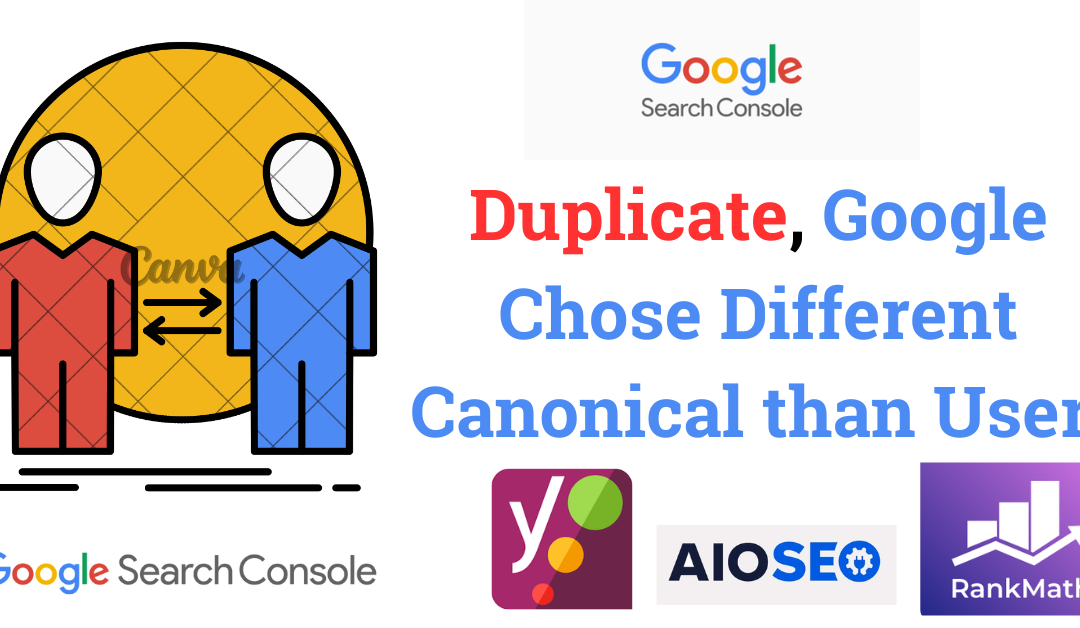Are you getting this indexing issue in your Google Search Console “Duplicate, Google chose a different canonical than user”

What is “Duplicate, Google chose a different canonical than user”?
In Google, Canonical Tags are used to inform Google which pages you want to appear in search results for a particular query.
If you are seeing “Duplicate, Google Chose Different canonical that user” is your Google Search Console indexing section. It means that you have more than 1 version same content on your website. So, Google Chose the other content to appear in search results, not the one which you requested.
This can be a problem for two reasons:
- Your content might not be indexed at all. If Google can’t figure out which version of your Content is the Best one, it may not index your content.
- The users may get confused when they click the link and find the content against their expectations
Note: Having Unique Titles for each page is of utmost importance. If you have unique titles for each page, then you won’t get this error in your Google Search Console indexing report.
If you are seeing this error in GSC, then in some cases your content might not be indexed at all.
Let me explain to you with an example,
Suppose, I have two URLs related to the same topic, in our case
1. farhanbajrai.com/tag/facebook-ads
2. farhanbajrai.com/category/facebook-ads
I am getting the “Duplicate, Google chose different canonical than user” error in my GSC for the first URL i.e., of “tags”.
When I inspected the first URL in my Google Search Console I got this result
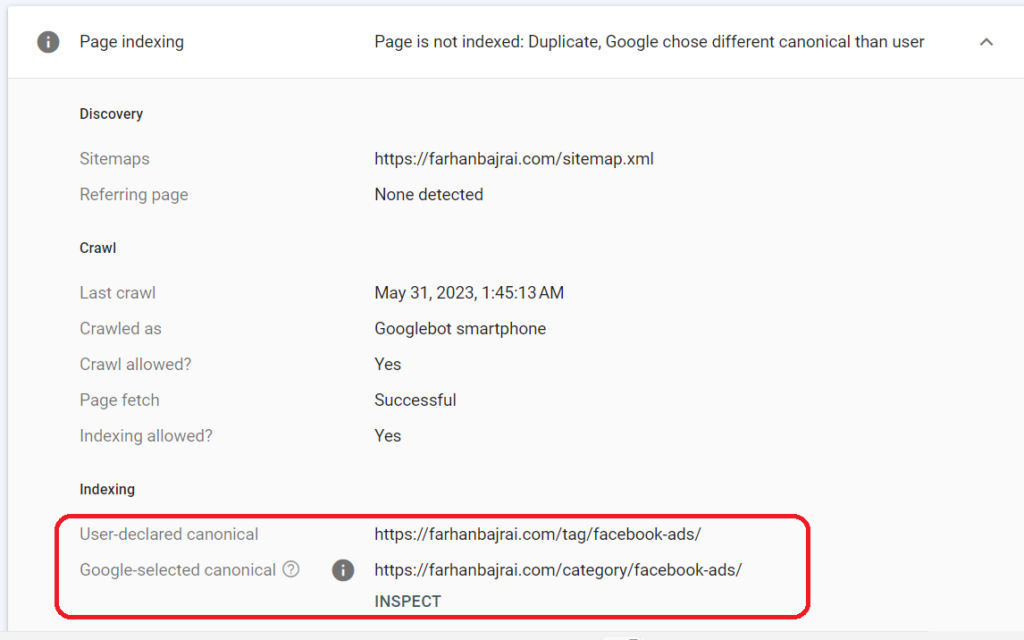
The results mention that “Page is not indexed: Duplicate, Google chose different canonical than user” and if you read the complete result at the end it has both the URLs,
One is user-declared, and the other one is Google-selected Canonical.
How to Find “Duplicate, Google Chose Different Canonical than User” Error
As discussed above, the easiest way to find the other canonical page which Google Chose, is to inspect the URL in Google Search Console, and it will display the details.
The Other way is to Go to Pages >> in Indexing in Your Google Search Console. You will find all the Indexing-related issues there.
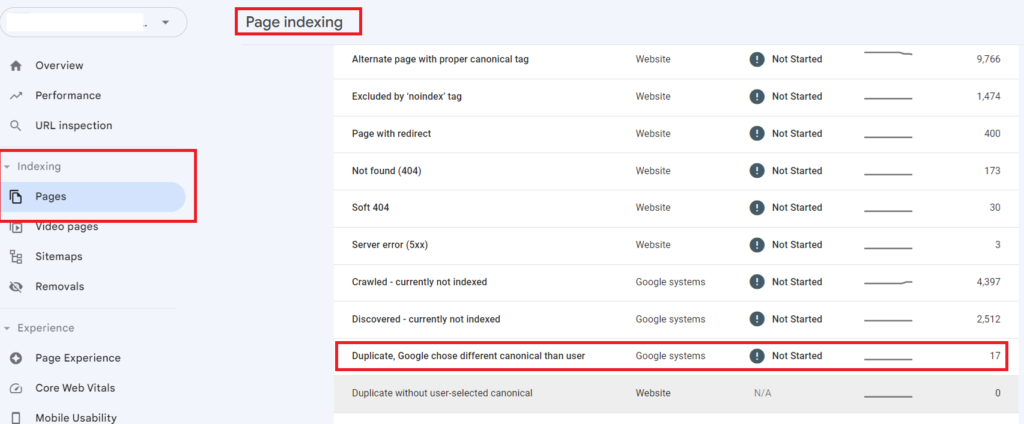
How to fix this Indexing problem?
The best way to fix this problem is you have different Titles as well as Slug (permalinks) for every page on your website.
In the above case, The Category as well as Tag have having same slug i.e., “Facebook Ads”. So Google chose the Categroy’s slug instead of the tag’s slug as canonical.
So, by changing the tag name you can easily solve this problem.
How to Fix Google Chose Different Canonical than User using SEO Plugins?
Fixing Canonical Error using Rank Math Plugin
If you are using the RankMath SEO plugin in WordPress, then it is easy to fix this problem. You can just navigate to the advanced tab as shown in the figure below in Your Post. By default, Rank Math makes the current posts’ URL the Canonical URL as shown below. If you want to change it to another URL then you can just paste the URL you want to make as a Canonical URL.
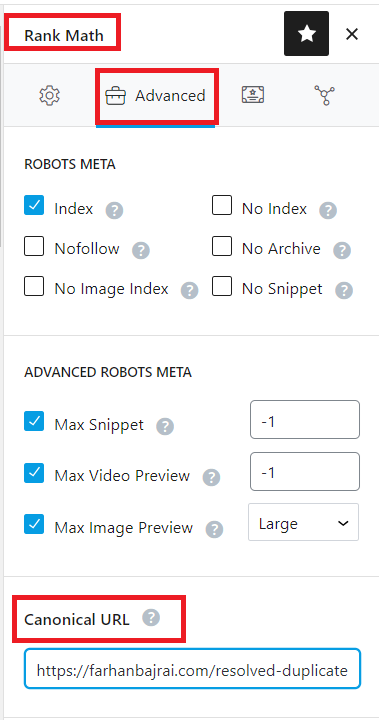
Fixing Canonical Indexing Problem using AIOSEO Plugin
AIOSEO plugin also helps its users to fix the Canonical URL indexing issue. By default, the post URL is the Canonical URL. But if you want to change it to another URL, then scroll down to the AIOSEO settings, click on the Advanced Tab and Change the URL as shown in the Figure below.
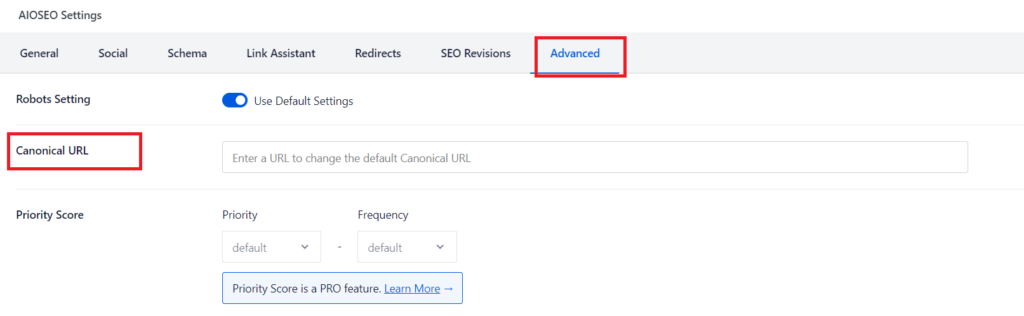
Fixing Canonical Indexing Problem using Yoast SEO Plugin
Likewise, You can resolve this Google Chose Different Canonical than User using the Yoast SEO plugin. Go to your post, and edit it. In the editing section, navigate to the Yoast SEO plugin sidebar. Go to the advanced tab as shown below. Paste the URL which you want to make as a Canonical URL, else keep it empty. By default, the current post URL will be a Canonical URL.
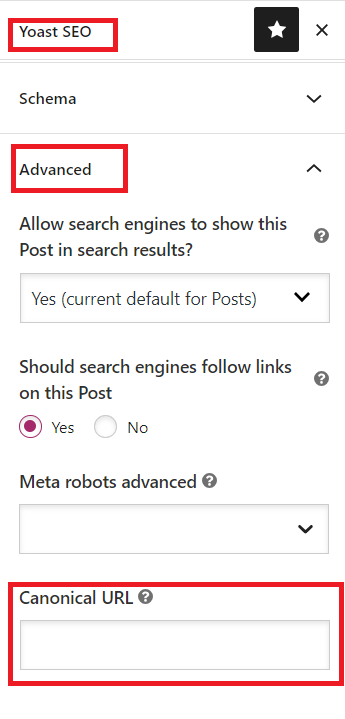
Suggested Readings: