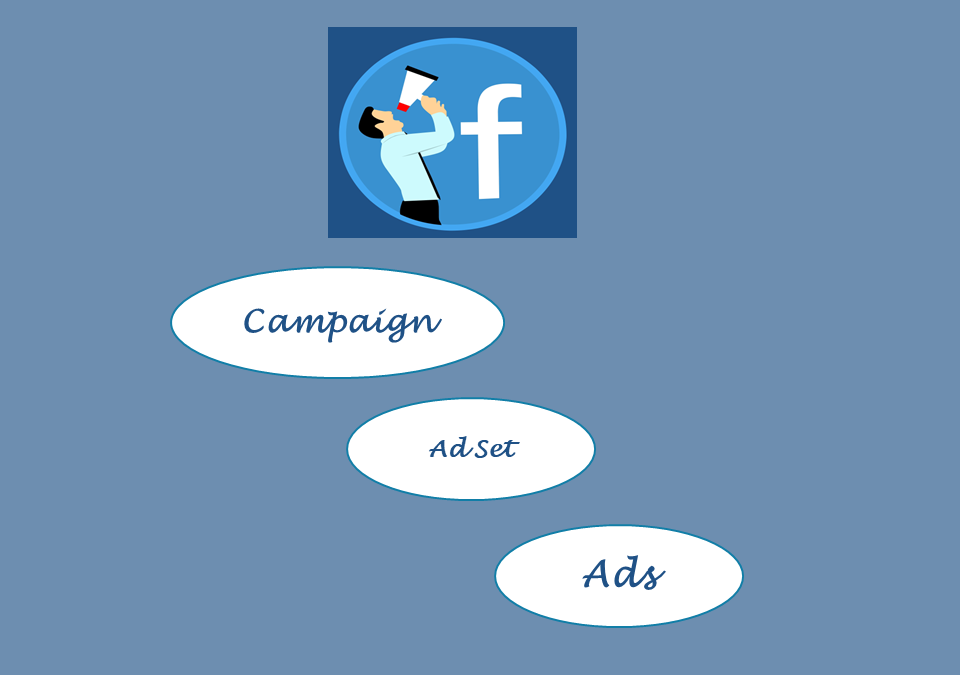Understanding Facebook Ads Terms
Have you run the Facebook Ads? Have you been confused with the Facebook Ads dashboard?
Let’s understand the basic Terms of Facebook Ads.
When you go to the Facebook Ads Manager, you will be on the dashboard of Facebook Ad Campaigns.

As a newbie or beginner, you want to understand the different Term words used by Facebook in its Ads Manager.
As we have discussed in my previous post about Understanding Facebook Ads, Facebook Ads run on 3 different levels namely Campaign, Ad set and Ads. You will find the detail there about these 3 formats.
Now as we are in Facebook Ads Manager, here you see many columns, and you want to know what exactly these terms are?
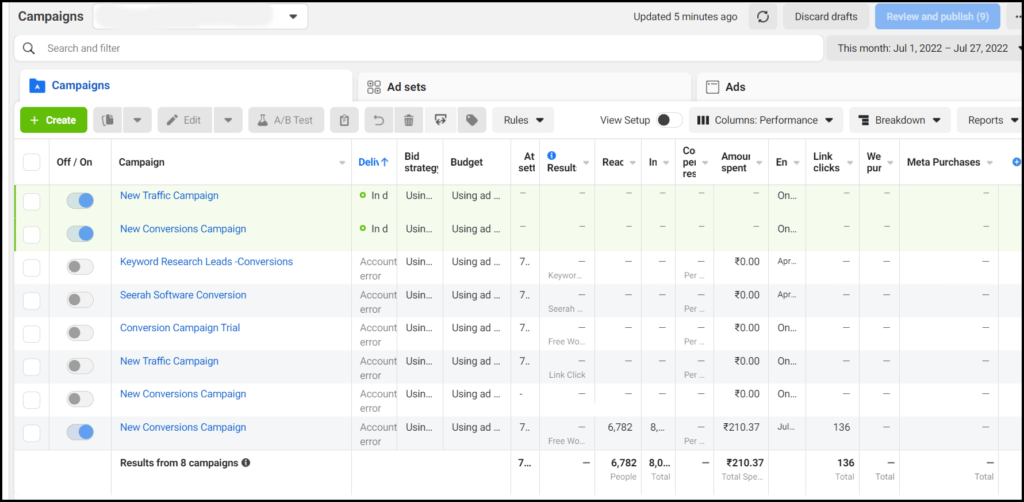
So, lets’ go and understand these Basic Facebook Ads Terms
1. Off/On: This Column indicates whether your ad is running or not. If it is off i.e., the toggle bar is on the left-hand side, and it turned black. Then your ad is not running.
If the toggle bar is on the right-hand side, and it is blue in colour then your ad is running on Facebook.
2. Campaign: The Campaign Column, displays Your Ad campaign name, which you have given when you created the Ad Campaign.
3. Delivery: Delivery is your Facebook Ad campaign’s current status, ad set or ad.
Normally, when you just published your ad, the delivery shows “In Review” which means, Facebook is reviewing your ad before publishing.
“In draft” you have not published your ad till now. It is just like Draft messages in your messages, and Draft Mails in your emails.
“Completed” means your ad has been successfully completed running.
“Off” means, You have manually switched off your Facebook ad before the end of your ad schedule.
4. Bid Strategy:
Facebook uses the ad auction to determine the best ad to show to the user at any given point of time. By this, Facebook maximizes the value for both the advertiser as well as the user.
Bid Strategy is nothing but the way you want Facebook (Meta) to bid in this ad auction. You set the Bid for your ad in the Ad set of your Facebook Ad campaign.
You can have a detailed guide about Bid Strategy here
5. Budget:
Budget is the amount you are willing to pay for your ad campaign, or ad set per day or over the lifetime of your scheduled ad.
6. Attribution Settings:
The Attribution setting is a finite period of time during which Facebook credit the conversions to your ads.
For example, Facebook runs your “ad 1” and suppose X saw your ad, and after 5-6 days he completed the purchase(if the ad is for selling something), and you have a 7-day click attribution, then Facebook will attribute that conversion to the above ad.
On the other hand, if X completed the purchase on the 8th day after viewing your ad 1, then Facebook won’t attribute the conversion to “ad 1”
7. Results:
Results show the number of times your ad achieved the goal like Link Clicks or custom conversions. In result, it shows what you have set in optimization for ad delivery in your ad set.
8. Reach
The number of people who saw your ads at least once.
9. Impressions
The number of times your ads were on screen.
Note: Reach and Impressions are different. Impressions may have multiple views of your ads by the same people.
For example, Look at the ad in the image below, it has 6,782 Reach whereas the Impressions are 8076. That means some of the people to whom your ad reached, view this ad more than 1 time.
10. Cost Per Result:
Cost per Result is the average cost per result from your ads. Cost Per Result indicates how your ad is performing cost-efficiently to the objective you have set in your Ad Campaign.
You can use this for checking which ad campaign is performing well for you.
There are some factors by which your cost per ad will be affected. Those factors are
- a. Auction bid
- b. Your Target Audience,
- c. Optimisation type
- d. Ad Creative
- e. Messaging
- f. Ad schedule
11. Amount Spent:
Amount spent is the total amount you spent on your ad till the date.
12. Ends:
The date when your ad is going to stop.
13. Link Clicks :
Link Clicks are the number of clicks on links within your ad, that led users to your destination. The destination might be your website or app or anything else.
14. Website Purchases:
The number of purchases tracked by the Facebook pixel or Conversions API on your website and attributed to your ad.
Suppose you run an ad for your eCommerce website and your objective is product sale. When anyone clicked your ad and purchases the product, then that purchase will be shown here in Website purchases.
15. Meta Purchases
The number of purchases made within Meta (previously facebook) technologies i.e., Pages and Messengers etc., and it is attributed to this ad.
For example, if you run an ad to sell your product which is on your Facebook page, and someone saw your ad and ultimately bought that product, then because it is purchased within Facebook, then it will be shown in this Column of Meta Purchases.
16. 3-second video play
If you are running a video ad, then this column in your Ad set will show you the number of times your video played for at least 3 seconds. And if your video is less than 3 seconds, then the total time your video played.
17. Video Percentage watched
The average percentage of your ad’s video that people played.
This is calculated as the amount of time spent playing your video. It also includes replaying your video for a single impression.
Since this video includes a replaying of a video, you might see the video played time longer than the video in this column.
18. Quality Ranking:
This column is in the ad level column,
Quality ranking explains how your ad’s perceived quality compared to ads competing for the same audience.
It is measured using
- Feedback on your ads
- Post-click experience
19. CPM
Cost per thousand impressions
20. Relevance Score:
How relevant is your ad to your audience
21. Relevance Score
It means how relevant is your ad to your targeted audience
If you are searching for some other terms, and you didn’t find them here, then comment on it. I will update the article.
If you find the article helpful share it with your friends.