Do you want to link your Google Ads to Google Analytics 4?
Here is the step-by-step guide to link your GA 4 property to Google Ads easily.
Step 1: Log in to Your Google Ads Account
The first step is to log in to your Google Ads account with whom you want to link your Google Analytics (GA 4).
Step 2: Go to Linked Accounts
After Logging in to your Google Ads account, the next step is to Go to the Linked Accounts section which is Present in the Admin Tab. So, from the Admin tab which is on the left-hand side, go to Linked Accounts as shown in the figure below.
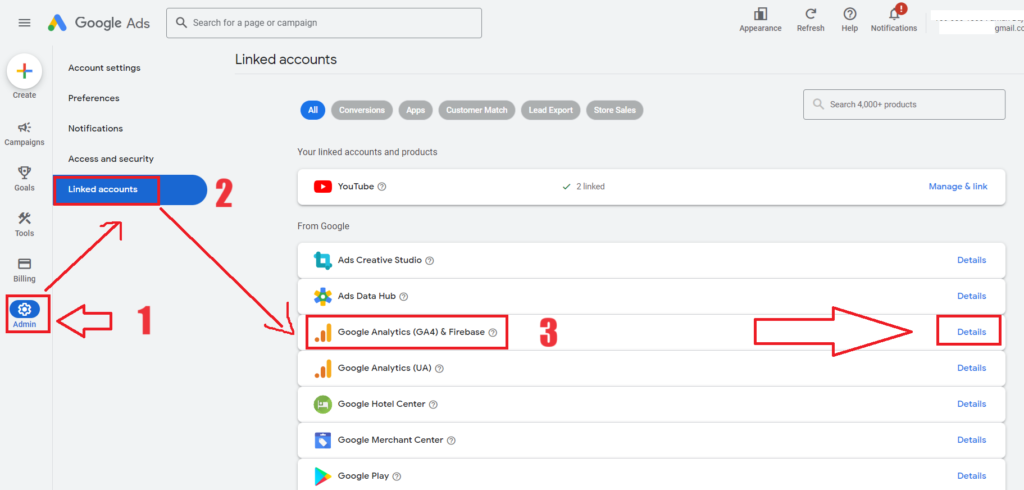
Step 3: Start Linking Google Analytics (GA4)
The next step is to click on “Details” in the Google Analytics (GA4) & Firebase line. Then you will be redirected to a page with the title “Link a Google Analytics (GA4) or Firebase property“. Select the GA4 property of your website which you want to link from the dropdown menu with the “Select a Google Analytics or Firebase Property” heading.
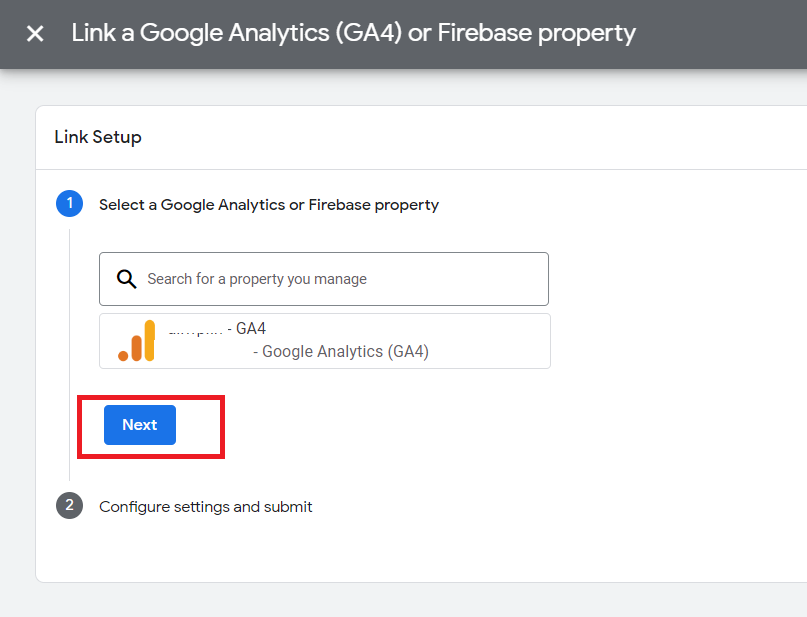
Step 4: Configure Settings
After clicking the Next button, you have to Configure the Data Sharing settings and submit it. If you are a beginner keep it default.

Now, click on the “Link” button, and you have successfully linked your Google Ads Account to your Google Analytics (GA4) Property
Suggested Reading: Understanding Google Search Console

