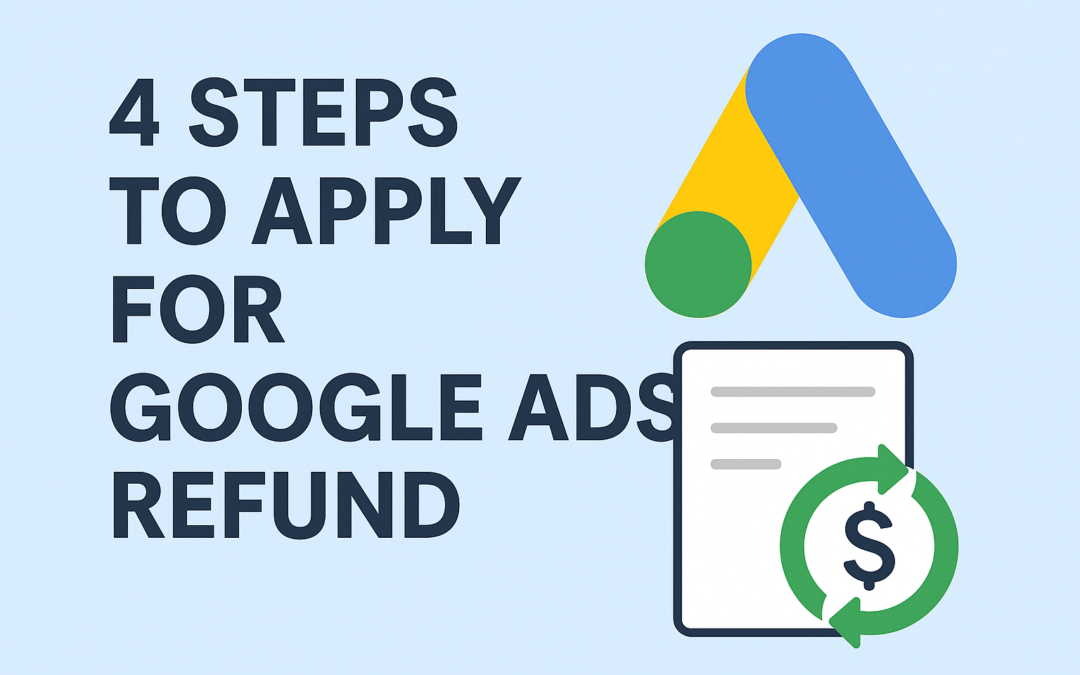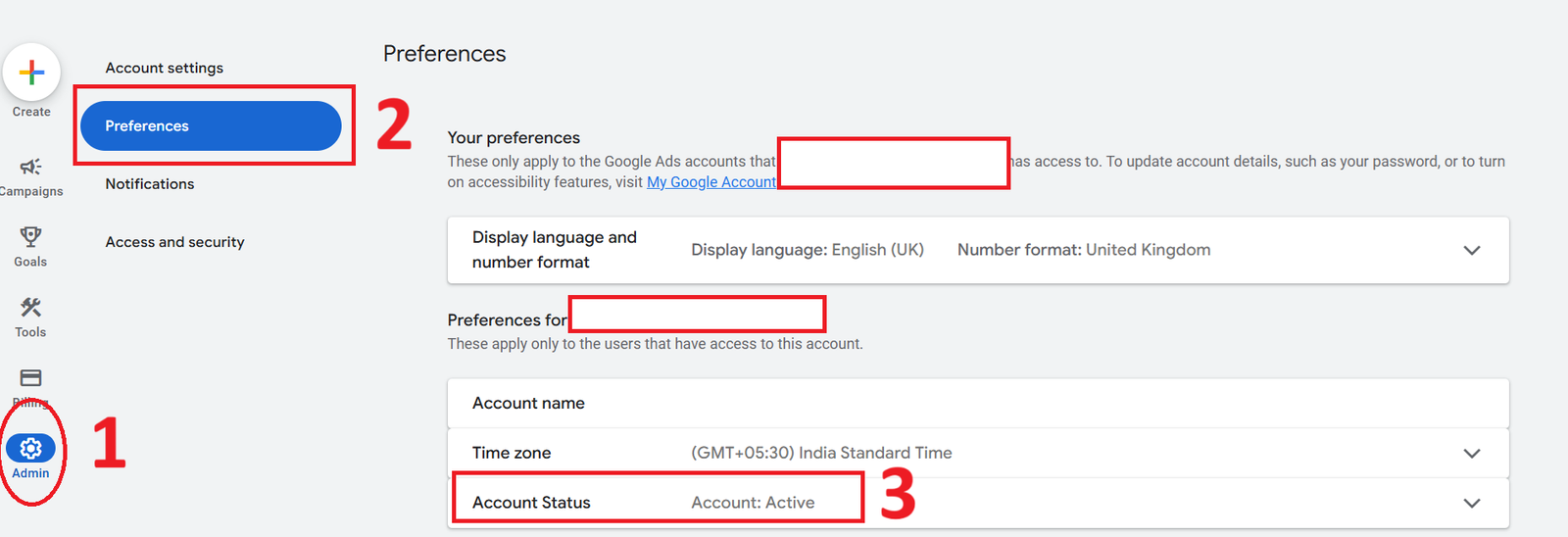If you’ve decided to stop advertising, Google Ads lets you cancel your account in a few clicks. The process is straightforward: sign in, head to Admin → Preferences, and confirm the cancellation. The guide below walks you through each step with screenshots, so you can confidently cancel your account and understand what happens next (including email confirmations and refunds, if applicable).
Step 1: Log in to your Google Ads account
Open Google Ads and log in with your Google account credentials.
Step 2: Open the Admin menu
From the left-hand menu, scroll to the bottom and click Admin (see screenshot).
Step 3: Go to Preferences
Within Admin, click Preferences. (see screenshot above).
Step 4: Cancel your Google Ads account
In Preferences, find Account status. If it shows Active, open the dropdown and click Cancel account.
Confirm the cancellation when prompted. (see screenshot above).
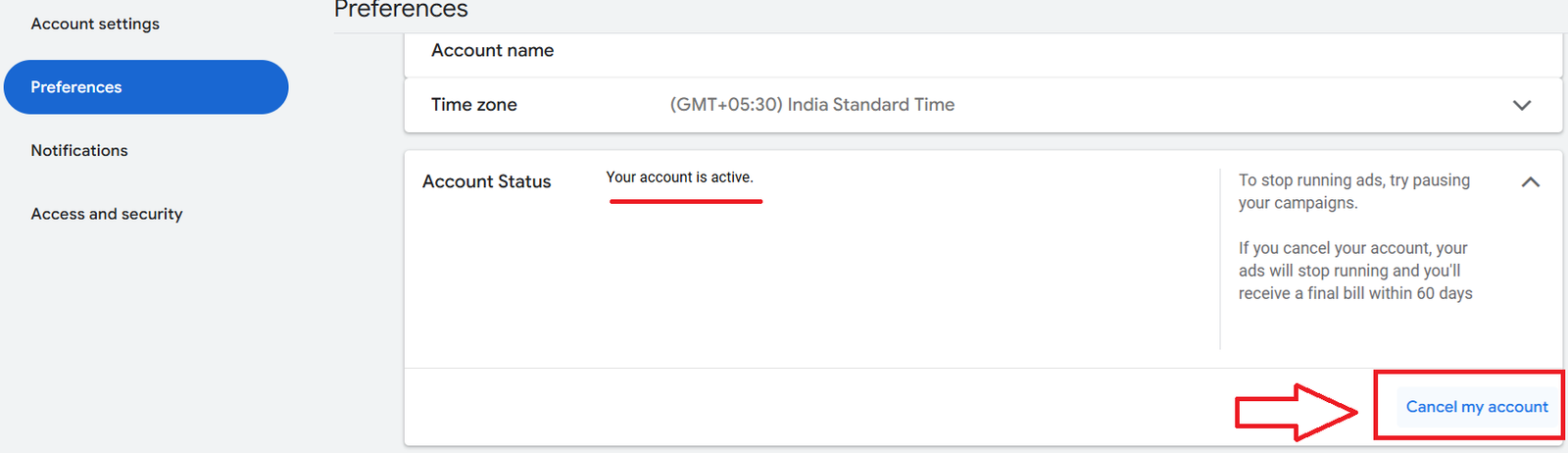
What to expect after cancellation
For more clarity, here’s the official Google Ads guide on refunds.
Suggested Reading: How to connect Google Ads to Google Analytics